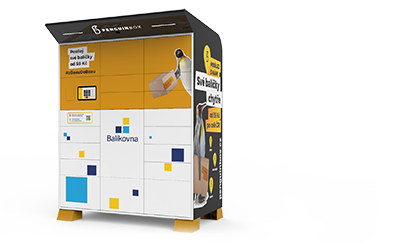Penguin Box
Frequently asked questions
How large parcels will fit in a Penguin Box?
Parcels weighing up to 15 kg and sized up to 50 × 50 × 50 cm. Applies both to pick up and drop off.
How can I send a parcel from a Penguin Box?
Just post the data online, print and attach the address label, or write the posting code on the parcel. Scan the label at a Penguin Box or enter the posting code from the parcel.
Place the parcel into the locker, push the done button, close the locker – and that’s it. More information.
Never place an unlabelled parcel (without a label or posting code) into a self-service box.
How can I pick up a parcel from a Penguin Box?
The pickup is very fast and intuitive. Just enter the pickup code you will find in the text or email notification or in the mobile application. Remove your parcel from the open locker, close the locker – and that’s it.
Do I have to print the address label?
Can I send a COD parcel to a Penguin Box?
Yes. However, the COD amount must be paid online before picking up the parcels. Use the link in the received notification to make the payment. The COD amount can also be paid in the Balíkovna mobile application or through Apple Pay or Google Pay. Penguin Box do not accept card payments.
You will be notified by email and receive the pickup instructions as soon as the parcel is placed in the Penguin Box. They will include a link to the payment gateway for a safe payment of the COD amount.
What if I cannot print the address label?
No problem. Just write the posting code on the parcel and manually enter this code on the box’s display when sending from a Penguin Box.
Never place an unlabelled parcel (without a label or posting code) into a self-service box.
How long will a parcel in a Penguin Box wait?
Can I use a Penguin Box to send parcels ordered on Vinted or Aukro?
Yes.
Can I extend the pickup time?
The pickup time cannot be extended. Your reservation of a locker for the parcel is for a precisely set limited period of time.
What if the parcel does not fit in the offered locker?
If the parcel does not fit the open locker, choose another locker on the Penguin Box screen. A list of available sizes will appear. Choose a larger or smaller locker according to the displayed instruction. For more information see the User Manual.
What if the parcel does not fit in a larger locker either?
If the parcel does not fit the open locker, choose another locker on the Penguin Box screen. Then push the none suitable button.
Confirm the choice on the following screen to cancel the sending. You will then be able to send the parcel from another Balíkovna location or self-service box.
For more information see the User Manual.
What if the parcel fails to fit into the chosen Penguin Box?
From which Penguin Boxes can I send a Balíkovna parcel?
From any Penguin Box in our network.
What happens if I do not manage to pick up the parcel?
The parcel will be sent back to the sender.
What if the Penguin Box is full?
The screen will inform you that the Pengiun Box is full and cannot accept any further parcels. Try another self-service box or Balíkovna location.